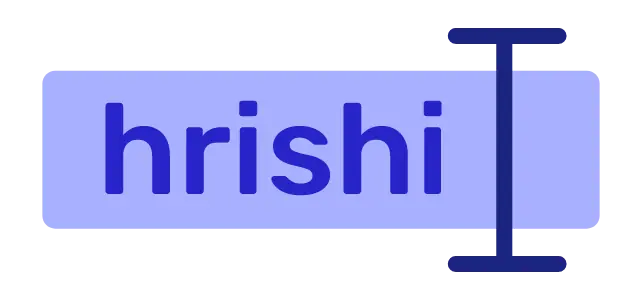FFmpeg is a very powerful tool for video-related tasks. It supports almost all video codecs that exist. The power of FFmpeg lies in its CLI and the different parameters you set to get the desired output.
In this article, I am listing some very popular FFmpeg transcoding commands which take a video input and convert it into h265, HEVC, vp9, and av1 format.
In most of the
ffmpegcommands, you will find acrfproperty. You can tweak this value to get a better size-to-quality ratio. Lowercrfmeans better quality.
Supported profiles by FFmpeg
Working of FFmpeg in your device depends on many factors including hardware support and installed driver versions. To check what profiles are supported in your device, run the following.
vainfo
The output of the above command in my machine looks like this. Your output may vary.
vainfo: Supported profile and entrypoints
VAProfileMPEG2Simple : VAEntrypointVLD
VAProfileMPEG2Main : VAEntrypointVLD
VAProfileVC1Simple : VAEntrypointVLD
VAProfileVC1Main : VAEntrypointVLD
VAProfileVC1Advanced : VAEntrypointVLD
VAProfileH264ConstrainedBaseline: VAEntrypointVLD
VAProfileH264ConstrainedBaseline: VAEntrypointEncSlice
VAProfileH264Main : VAEntrypointVLD
VAProfileH264Main : VAEntrypointEncSlice
VAProfileH264High : VAEntrypointVLD
VAProfileH264High : VAEntrypointEncSlice
VAProfileHEVCMain : VAEntrypointVLD
VAProfileHEVCMain : VAEntrypointEncSlice
VAProfileHEVCMain10 : VAEntrypointVLD
VAProfileHEVCMain10 : VAEntrypointEncSlice
VAProfileJPEGBaseline : VAEntrypointVLD
VAProfileVP9Profile0 : VAEntrypointVLD
VAProfileVP9Profile2 : VAEntrypointVLD
VAProfileNone : VAEntrypointVideoProc
According to vainfo command, I can encode and decode for both h264 and HEVC codecs.
Software Encoding into h265 video codec
We all know that h265 has a lower bitrate for the same quality video than h264. It means your video files get smaller in size for the same video quality if you transcode your video file into h265 format.
Software encoding is slow but it produces better compression and better-quality output. If you have time and want better-quality encoding, you should use software encoding.
ffmpeg -i input -c:v libx265 -crf 26 -preset fast -c:a aac -b:a 128k output.mp4
Hardware accelerated encoding into HEVC codec
If you have a good quality GPU that supports HEVC video encoding, then you can use this feature. This method takes less time but produces a larger file as compared to software encoding. Sometimes hardware accelerated encoding reduces the video quality.
To find what vaapi_devices are installed in your computer, run the following command.
ls /dev/dri
Now add the driver path in the -vaapi_devices argument in your ffmpeg command to start the encoding process.
ffmpeg -vaapi_device /dev/dri/renderD128 -i input -vf 'format=nv12,hwupload' -c:v hevc_vaapi -profile:v main -rc_mode CQP -global_quality 25 output.mp4
VP9 compression using FFmpeg
VP9 compression is at par with h265 and has a wide range of hardware support. Vp9 format is open-sourced and used by large organizations.
To get better compression using VP9 encoding, a two-pass process is used.
ffmpeg -i input.mkv -b:v 0 -tile-columns 2 -g 240 -threads 8 -quality good -crf 31 -c:v libvpx-vp9 -pass 1 -an -f null /dev/null && \
ffmpeg -i input.mkv -b:v 0 -tile-columns 3 -g 240 -threads 8 -quality good -crf 31 -c:v libvpx-vp9 -c:a libopus -pass 2 -speed 4 -y output.webm
Follow this Google developer guide for a better understanding.
FFmpeg AV1 encoding with libaom-av1
AV1 is a superior compression algorithm than vp9 (i.e. 30% better) and h265. But av1 software encoding is very slow. You should have a dedicated graphics card that supports av1 hardware encoding. Otherwise, the process is too slow and there is no benefit of using it.
To check if libaom module is present in your ffmpeg installation, run ffmpeg -h encoder=libaom-av1.
ffmpeg -i input.mp4 -c:v libaom-av1 -crf 30 av1_test.mkv
Conclusion
FFmpeg is a versatile tool for video compression and transcoding process. If you need more control over the process, you have to dig deep into FFmpeg documentation. In addition to this, if you want to get the framerate of a video, read this article. Happy coding.