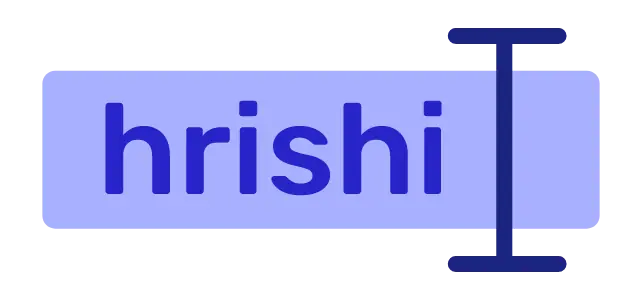In this blog, I will discuss 3 ways to get the frame rate of a video. As a prerequisite, you need to have ffmpeg installed on your device.
Get video frame rate using ffprobe
The ffprobe module comes together with the ffmpeg package. Therefore you don’t need to install it exclusively.
ffprobe -v 0 -of compact=p=0 -select_streams 0 -show_entries stream=r_frame_rate "video.mkv"
The output from the above command should look like this.
r_frame_rate=25/1
This means that the frame rate of video.mkv file is 25.
Get video frame rate using ffmpeg
You can use ffmpeg to get the video frame rate. Here I pipe the ffmpeg output to sed command to filter out the frame rate.
ffmpeg -i "video.mkv" 2>&1 | sed -n "s/.*, \(.*\) tbr.*/\1/p"
The output of the above command looks like this.
25
Get video frame rate using Nautilus
This is a graphical way to get the frame rate of a video. Nautilus is the default file manager in gnome desktops. If you are not using Gnome, you can also install it using your package manager.
In the Nautilus file manager, right-click on the video and select properties option. Then open the Audio/Video tab. There you get the frame rate of the video.