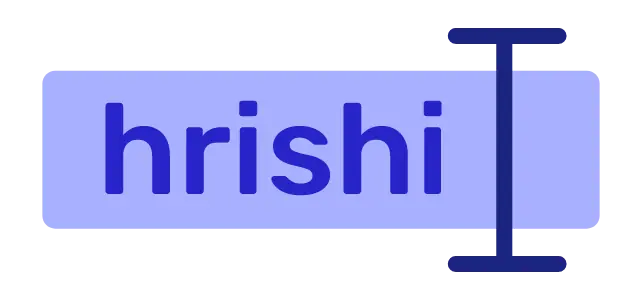HTML Canvas is a versatile tool for web developers. You can use canvas to draw beautiful graphics for your website.
Canvas can also be used for other purpose, like animating a scene or converting images from one format to another.
You can find the complete source code in the bottom of this blog.
Add a canvas and a file Input
In your HTML document, add a canvas element.
<canvas id="canvas"></canvas>
Add a file input element to let user upload their images for conversion.
<input type="file" accept="image/*" />
In the above input element, I am adding a accept="image/*" attribute. Because of this attribute, the user can only see images in the file picker.
Get height and width of the image
- Get the
DOMreference of thecanvasandinputelement in the Javascript file.
const canvas = document.getElementById("canvas");
const fileInput = document.querySelector("input[type='file']");
- Listen for the file
changeevent and get the user uploaded image.
fileInput.onchange = (e) => {
const file = e.target.files[0];
};
- Create a new
Imageobject from user uploaded image.
fileInput.onchange = (e) => {
const file = e.target.files[0];
const img = new Image();
const url = URL.createObjectURL(file);
img.src = url;
};
- Calculate
widthandheightof the image.
fileInput.onchange = (e) => {
const file = e.target.files[0];
const img = new Image();
const url = URL.createObjectURL(file);
img.src = url;
img.onload = () => {
let width = img.width;
let height = img.height;
};
};
- Resize the
canvasto the imagewidthandheight.
img.onload = () => {
let width = img.width;
let height = img.height;
canvas.width = width;
canvas.height = height;
};
Convert image using Canvas
- Get canvas
2dcontext
let ctx = canvas.getContext("2d");
- Draw the image on the
canvas.
ctx.drawImage(img, 0, 0, canvas.width, canvas.height);
- Export the image as Data URL. You can define image type and Encoder option. Encoder option determine your image quality and ranges between
0to1.
let dataurl = canvas.toDataURL("image/png"); // default
let dataurl = canvas.toDataURL("image/jpeg", 0.5);
let dataurl = canvas.toDataURL("image/webp", 1);
Encoder option only works on file formats which support lossy compression (e.g. jpeg, webp)
Download Image
- Create an
aelement.
let anchor = document.createElement("a");
- Set anchor
hrefto the Data URL generated from thecanvas.
anchor.href = dataurl;
- Give a name to the image file.
anchor.download = "image.png";
- Invoke
click()method onanchorelement to download the converted image.
anchor.click();
Source Code
<canvas id="canvas"></canvas>
<input type="file" accept="image/*" />
<script src="./index.js"></script>
const canvas = document.getElementById("canvas");
const fileInput = document.querySelector("input[type='file']");
fileInput.onchange = (e) => {
const file = e.target.files[0];
const img = new Image();
const url = URL.createObjectURL(file);
img.src = url;
img.onload = () => {
let width = img.width;
let height = img.height;
canvas.width = width;
canvas.height = height;
let ctx = canvas.getContext("2d");
ctx.drawImage(img, 0, 0, canvas.width, canvas.height);
let dataurl = canvas.toDataURL("image/jpeg");
exportImage(dataurl, file.name, "jpeg");
};
};
function exportImage(dataurl, name, extension) {
let anchor = document.createElement("a");
anchor.href = dataurl;
anchor.download = name + "." + extension;
anchor.click();
}
Conclusion
You have just learn how to get an image from the user, draw on the canvas, convert it to other format and download the converted image. Hope you find this guide helpful.