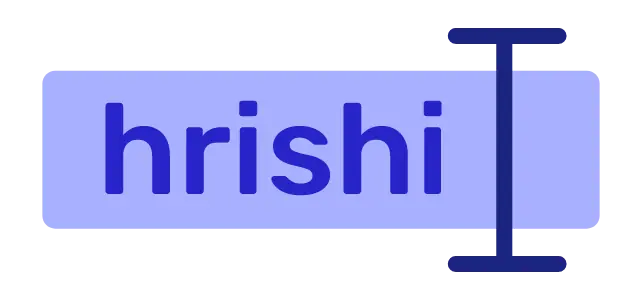When you install Gnome Boxes in a fresh system, then you may encounter this Solve Gnome Boxes Virtualization Settings Are Unavailable on Your System error.
In this short article, I am going to show you how to resolve this issue step-by-step.
Check if your processor support virtualization
Sometimes the above error may be caused by your processor. Some entry-level CPUs don’t support the virtualization option and hence you get this error.
Sadly there is no way to fix it. You have to upgrade your CPU with a new and more powerful one.
Check BIOS settings
Enter into your bios by pressing function keys repeatedly during boot. To know what function key you have to press to get into the bios, google “bios key ”. I am using an Asus laptop, so my bios key is F2.
After you entered the bios, enable the virtualization settings.
Then run the following command to check if the virtualization is enabled or not.
egrep -c '(vmx|svm)' /proc/cpuinfo
If the above command returns a number more than 0, then virtualization is enabled on your device. This number represents the virtualization core present in your system.
Installing required dependency
If Gnome Boxes still showing you the Solve Gnome Boxes Virtualization Settings Are Unavailable on Your System error, then run the following command to check the configuration of Gnome Boxes.
$ gnome-boxes --checks
• The CPU is capable of virtualization: yes
• The KVM module is loaded: yes
• Libvirt KVM guest available: no
• Boxes storage pool available: no
Could not get “gnome-boxes” storage pool information from libvirt. Make sure “virsh -c qemu:///session pool-dumpxml gnome-boxes” is working.
• The SELinux context is default: no
Report bugs to <http://gitlab.gnome.org/gnome/gnome-boxes/issues>.
Boxes home page: <https://wiki.gnome.org/Apps/Boxes>.
Here you can see that libvirt KVM guest is not available in the system. To install the required packages, run the following command.
sudo apt-get install qemu-kvm libvirt-daemon-system libvirt-clients bridge-utils
After that re-run, the Gnome Boxes check command to see if the libvirt KVM guest is now available or not.
$ gnome-boxes --checks
• The CPU is capable of virtualization: yes
• The KVM module is loaded: yes
• Libvirt KVM guest available: yes
• Boxes storage pool available: yes
• The SELinux context is default: no
Report bugs to <http://gitlab.gnome.org/gnome/gnome-boxes/issues>.
Boxes home page: <https://wiki.gnome.org/Apps/Boxes>.
After following all these steps, your error should finally be gone.
See Also
- Solve Username Is Not in the Sudoers File Debian Error
- Solve error response from daemon: Get https://registry-1.docker.io/v2/: dial tcp 3.216.34.172:443: connect: network is unreachable
- Solve Failed to Connect to github.com Port 443: Couldn't connect to server
- Running a PostgreSQL Database in Docker
- Install and Configure I3 Window Manager From Scratch